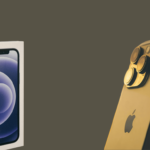Gaming in 4K is a dream come true for many gamers. With ultra-high resolution, crisp details, and immersive visuals, 4K takes the gaming experience to the next level. But running games at 4K resolution requires significant computing power and a properly optimized system — especially on gama ing laptop.
In this guide, we’ll walk you through how to optimize your Gaming Laptop for 4K performance, step-by-step. Whether you’re a casual gamer or a dedicated enthusiast, these tips will help you get the most out of your laptop and enjoy smooth, high-quality gameplay.
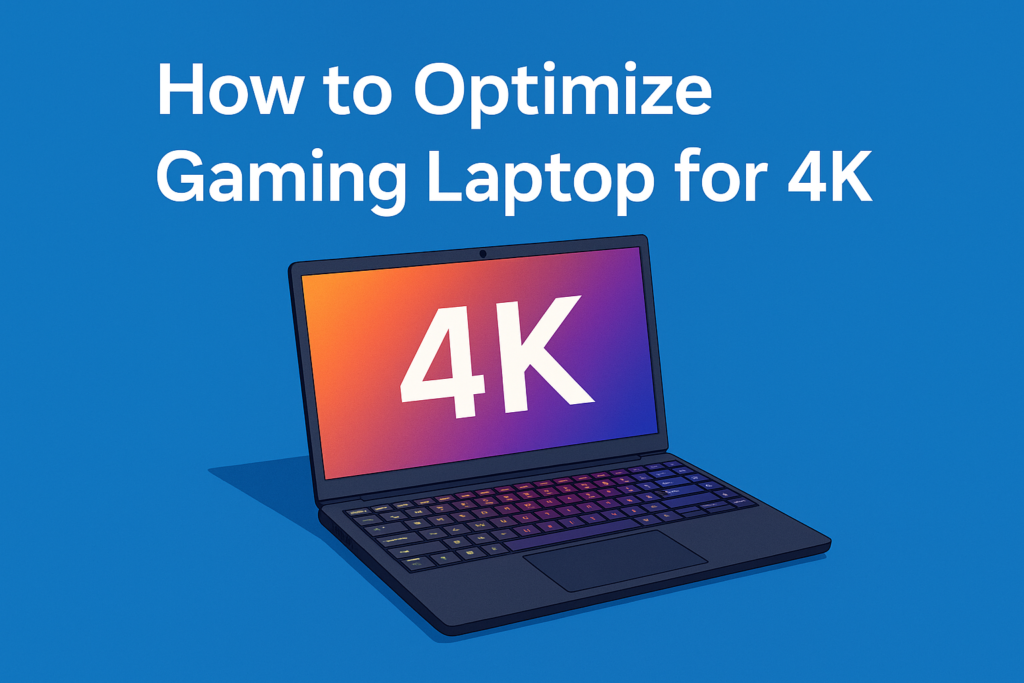
1. What Is 4K Gaming?
4K gaming refers to playing video games at a resolution of 3840 x 2160 pixels. This resolution offers four times the number of pixels compared to standard 1080p (Full HD), resulting in sharper images and finer details. Gaming Laptop
But with higher resolution comes a demand for more graphical and processing power. Not all gaming laptops can handle 4K smoothly, which is why proper optimization is crucial.
4K gaming refers to playing video games at a screen resolution of 3840 x 2160 pixels. This is four times the number of pixels found in Full HD (1920 x 1080), resulting in sharper images, more detail, and a richer visual experience. It’s often called Ultra High Definition (UHD), and it’s becoming increasingly popular among gamers who seek the highest levels of graphic fidelity and immersion.
The primary appeal of 4K gaming lies in the incredible image clarity. With such a dense pixel count, textures appear more realistic, environments look more lifelike, and even the smallest details—like facial expressions, clothing fabric, or distant objects—are vividly rendered. This makes 4K an excellent choice for visually intensive genres like open-world adventures, racing simulators, and story-driven games.
However, achieving 4K gaming is not just about having a high-resolution screen. It also requires powerful hardware. Rendering games in 4K demands a lot from your graphics card (GPU), processor (CPU), memory (RAM), and cooling system. For smooth gameplay at 60 frames per second (FPS) or higher, mid to high-end GPUs like the NVIDIA RTX 3070, 3080, 4070 series or AMD RX 6800M and above are typically required. Anything less may result in dropped frames or reduced graphics settings to maintain performance.
Many gamers pair 4K with features like HDR (High Dynamic Range), which enhances color depth and contrast, and variable refresh rate technologies like G-Sync or FreeSync, which help prevent screen tearing and stuttering. These enhancements together deliver not just more pixels, but a smoother and more vibrant gaming experience overall.
It’s important to distinguish between native 4K and upscaled 4K. Native 4K means the game is rendered at full 3840 x 2160 resolution, which delivers maximum detail but also demands more from the hardware. Upscaled 4K, on the other hand, means the game is rendered at a lower resolution and then artificially enhanced to fit a 4K screen. Technologies like DLSS (Deep Learning Super Sampling by NVIDIA) and FSR (FidelityFX Super Resolution by AMD) make upscaling look surprisingly close to native 4K while improving frame rates.
While 4K gaming was once limited to desktop setups, today’s high-performance gaming laptops and external GPU options have made it more accessible. Some modern laptops come with native 4K displays, while others can connect to 4K external monitors for better viewing experiences.
Despite its demands, 4K gaming is considered the gold standard for visuals in the gaming world. For those who prioritize graphics quality and immersion—and who have the necessary hardware—4K offers a breathtaking step forward in how games are experienced. However, it’s always a balance between resolution, performance, and hardware capability, making optimization a key part of enjoying 4K gaming on a laptop.
2. Minimum Requirements for 4K Gaming
Before optimizing, make sure your laptop meets the base specs for 4K gaming:
- GPU: NVIDIA RTX 3070 / AMD Radeon RX 6800M or higher
- CPU: Intel i7 10th Gen / AMD Ryzen 7 4800H or higher
- RAM: 16GB DDR4 minimum
- Storage: SSD (NVMe preferred) with at least 512GB
- Display: 4K-compatible screen (internal or external)
- Cooling: Dual-fan or vapor chamber systems for thermal efficiency
If your laptop falls short of these specs, you may struggle to achieve playable frame rates at 4K.
3. Upgrade Your GPU Drivers
Your graphics driver plays a major role in performance. Always update your GPU drivers to the latest version.
- For NVIDIA: Use the GeForce Experience tool.
- For AMD: Use the Adrenalin software.
Drivers often include game-specific optimizations that improve performance and stability.
4. Optimize In-Game Settings
Most AAA games have built-in graphics settings. For 4K, start with these optimized settings:
- Textures: High
- Shadows: Medium
- Anti-aliasing: FXAA or TAA
- Ambient Occlusion: Off or Medium
- Ray Tracing: Off or Low
- Resolution Scaling: Use DLSS (NVIDIA) or FSR (AMD) if available
You don’t need every setting maxed out. The goal is to balance visual quality with a stable 30–60 FPS.
5. Adjust Windows Display Settings
In Windows:
- Go to Display Settings → Set resolution to 3840 x 2160
- Set Scale to 150% for better UI readability
- Enable HDR if your screen supports it
This ensures your display operates at full 4K resolution, maximizing the visual experience.
6. Use Game Mode and GPU Scheduling
Windows 10 and 11 come with performance features built-in:
- Game Mode: Prioritizes gaming performance. Enable from Settings → Gaming → Game Mode.
- Hardware-accelerated GPU Scheduling: Reduces latency. Enable from Graphics Settings → Change Default Graphics Settings.
These tweaks help your system focus resources on gameplay.
7. Overclock Your GPU (Safely)
Overclocking can squeeze extra power from your GPU. Use tools like:
- MSI Afterburner
- AMD Radeon Software
Be careful — overclocking generates more heat and power usage. Monitor your temps and ensure cooling is adequate.
Overclocking your GPU is a proven way to boost gaming performance, especially when aiming for smooth 4K gameplay. By increasing the core and memory clock speeds slightly beyond factory settings, your graphics card can deliver higher frame rates and better responsiveness in demanding titles.
However, safe overclocking is key. Tools like MSI Afterburner or AMD Radeon Software let you tweak settings while monitoring temperature and stability. It’s crucial to increase speeds gradually and test thoroughly after each change to avoid crashes or overheating.
To stay safe, always watch your GPU’s temperature (ideally under 85°C), ensure proper ventilation, and never push settings to the extreme. Undervolting can also be paired with overclocking to improve efficiency and reduce heat.
Overall, when done carefully, GPU overclocking is a practical way to maximize performance without extra cost—just patience and the right tools.
8. Keep Your Laptop Cool
Thermal throttling can severely hurt performance. Here’s how to stay cool:
- Use a cooling pad
- Clean your fans and vents regularly
- Avoid soft surfaces that block airflow
- Control fan speed manually with software
Keep CPU/GPU temps under 85°C while gaming.
9. Optimize Storage and Free Up RA
Background apps and disk clutter slow down your laptop. Do this:
- Close unnecessary apps before launching games
- Use Windows Task Manager to monitor memory usage
- Use built-in Disk Cleanup or tools like CCleaner
- Move games to an SSD for faster loading and smoother textures
10. Use Performance Monitoring Tools
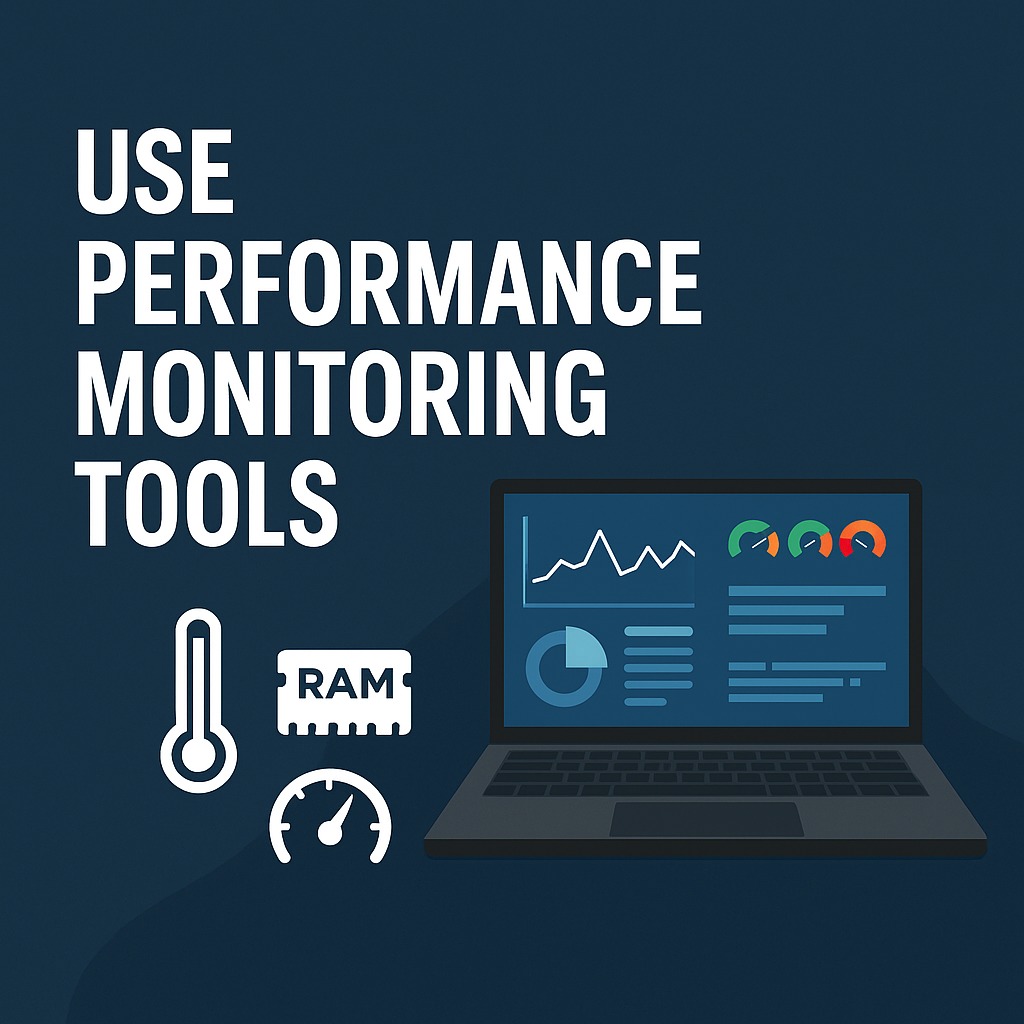
These help you track performance and identify bottlenecks:
- MSI Afterburner: Real-time GPU and CPU stats
- Razer Cortex: Game booster and RAM optimizer
- Windows Game Bar (Win+G): FPS, CPU/GPU/RAM usage overlay
Adjust your settings based on what the tools reveal.
When optimizing your gaming laptop for 4K performance, it’s not just about making changes and hoping for the best. To truly understand how well your laptop is handling the demands of 4K gaming, you need to use performance monitoring tools. These tools provide real-time data on your system’s CPU, GPU, RAM usage, temperatures, and frame rates, helping you spot bottlenecks and fine-tune your settings.
One of the most widely used tools is MSI Afterburner, a free and powerful utility compatible with most gaming laptops. It lets you track system metrics like GPU temperature, clock speed, fan speed, and memory usage — all while gaming. You can overlay this data on your screen, so you can immediately tell if your GPU is overheating or maxing out. The tool also allows for safe GPU overclocking, which can help squeeze extra performance for 4K gaming, provided your laptop’s cooling system is up to the task.
Windows Game Bar is another built-in option for monitoring performance. Simply press Win + G during gameplay to access widgets that show frame rates, CPU usage, GPU load, and more. This is useful for gamers who want quick access without installing third-party software.
For a deeper dive into system behavior, tools like HWMonitor, CPU-Z, or GPU-Z provide detailed breakdowns of temperatures, voltages, and clock speeds. These insights are essential for diagnosing thermal throttling or verifying that your hardware is performing within its limits during 4K sessions.
Monitoring your frames per second (FPS) is especially crucial in 4K gaming. A game might look amazing, but if it’s only pushing 25-30 FPS, your experience will suffer. Tools like Fraps or built-in counters in platforms like Steam, NVIDIA GeForce Experience, and AMD Radeon Software help track FPS easily. If you notice frequent dips, you can go back to adjust in-game settings like shadows, anti-aliasing, or resolution scaling.
Another benefit of performance monitoring tools is their ability to highlight inefficiencies. For instance, if your CPU usage is low while GPU usage is maxed out, your graphics card is the bottleneck. Conversely, if your CPU is constantly running at 100%, it may be time to reduce background tasks or consider hardware upgrades.
Lastly, keeping track of thermal behavior is critical. Laptops running 4K games often get hot, and high temperatures can lead to thermal throttling—where your CPU or GPU slows down to prevent overheating. By using monitoring tools, you can catch this early and take action—such as improving ventilation, cleaning your fans, or using a cooling pad.
In short, performance monitoring tools give you the insight you need to optimize intelligently. Instead of guessing, you get real-time feedback to back up your choices. For any gamer serious about 4K performance, these tools are essential allies.
11. External GPU (eGPU) Considerations
If your laptop supports Thunderbolt 3/4, you can use an external GPU enclosure for high-end desktop graphics cards. This is an expensive but effective way to boost 4K performance.If your laptop supports Thunderbolt 3/4, you can use an external GPU enclosure for high-end desktop graphics cards. This is an expensive but effective way to boost 4K performance.
An external GPU (eGPU) can significantly enhance your gaming laptop’s performance, especially for 4K gaming. By connecting a powerful desktop-class graphics card via a Thunderbolt 3 or 4 port, an eGPU offloads intensive rendering tasks from the laptop’s internal GPU. This is particularly useful for laptops with weaker graphics capabilities but strong CPUs.
When considering an eGPU, make sure your laptop supports Thunderbolt 3/4 and that you have an enclosure that’s compatible with your desired GPU. While eGPUs don’t deliver 100% of the performance you’d get in a desktop due to bandwidth limitations, they still offer a major boost in frame rates and visual quality.
Keep in mind: eGPUs are best used with external monitors. Running the 4K signal back to the laptop’s built-in display can cause performance drops. Also, eGPUs are ideal for gamers who want desktop-grade performance without sacrificing portability when on the go.
12. Best Software Utilities for Optimization
Some must-have apps include:
- NVIDIA GeForce Experience / AMD Adrenalin: Game optimization
- ThrottleStop: CPU tuning
- Advanced SystemCare: One-click system cleanup
- Razer Cortex: Boost performance by pausing background services
Keep software updated and only run what you need.
13. Recommended Laptops for 4K Gaming
If you’re shopping for a new machine, consider these 4K-capable gaming laptops:
- ASUS ROG Zephyrus Duo 16
- Razer Blade 17 4K
- MSI GE76 Raider
- Alienware x17 R2
- Gigabyte AERO 16
They come with powerful GPUs, fast storage, and high-refresh 4K displays.
14. Conclusion
4K gaming on a laptop is absolutely possible — with the right hardware and proper optimization. By updating drivers, tweaking in-game settings, managing system resources, and maintaining proper cooling, you can enjoy high-resolution gaming without lags or crashes.
While some sacrifices in ultra settings may be necessary, the overall gameplay experience will be far more immersive and visually stunning.
Gaming at 4K resolution offers incredible visual fidelity, but it also demands serious hardware performance. To get the best experience from your gaming laptop, proper optimization is key.
First, make sure your laptop meets the minimum specs for 4K gaming: at least an NVIDIA RTX 3070 or AMD RX 6800M GPU, a high-end processor like Intel i7 or Ryzen 7, 16GB of RAM, and fast SSD storage. A 4K-compatible screen is essential, whether internal or external.
Updating your GPU drivers is critical. Use NVIDIA GeForce Experience or AMD Adrenalin software to keep your drivers current, as they include the latest performance improvements for new games.
Within each game, tweak settings to balance quality and performance. For example, keep textures on high, shadows and ambient occlusion on medium, and disable demanding effects like ray tracing unless your system can handle it. Use DLSS (for NVIDIA GPUs) or FSR (for AMD) to boost frame rates without sacrificing too much visual quality.
In Windows, set your display to 3840 x 2160 and enable Game Mode and hardware-accelerated GPU scheduling. These settings help the system prioritize game performance.
Cooling is also crucial. High-resolution gaming generates heat, which can throttle performance. Use a cooling pad, clean vents, and monitor temperatures. Ideally, keep your GPU and CPU below 85°C during long gaming sessions.
To reduce lag and free up resources, close background apps, monitor memory usage, and keep your storage clean. Move your games to an SSD for faster loading and smoother textures. Performance monitoring tools like MSI Afterburner and Windows Game Bar help you spot bottlenecks in real time.
If you’re pushing your system further, safe GPU overclocking using tools like MSI Afterburner can provide a performance boost — just ensure your cooling system can handle it. And for gamers wanting even more power, consider using an external GPU (eGPU) through Thunderbolt ports.
There are also optimization apps like Razer Cortex and Advanced SystemCare that help clean, tweak, and enhance your system for gaming.
In conclusion, while 4K gaming on a laptop is demanding, it’s achievable with the right setup and optimizations. With consistent updates, smart settings, good thermal management, and system tuning, you can enjoy stunning visuals and smooth gameplay at 4K resolution.