Imagine arriving home after a busy day, ready to unwind and dive into your favorite entertainment with ease. Your Samsung Smart TV offers a seamless gateway to countless streaming services, games, and apps tailored to your tastes. But to fully unlock this potential, you need to know how to add apps to Samsung Smart TV home screen—your personal entertainment hub. This simple yet powerful function puts all your preferred content just a click away, enhancing your viewing experience.
Whether you’re catching the latest blockbuster on Netflix, keeping up with breaking news on a trusted channel, or discovering fresh music playlists on a streaming app, having quick access to these apps directly on your home screen transforms your TV time. For example, families often use the home screen to save educational apps for kids or fitness apps for guided workouts. Meanwhile, sports enthusiasts add dedicated apps to never miss live games or scores.
With Samsung’s Smart Hub interface, customizing your home screen is intuitive. You can easily add, remove, or rearrange apps to fit your lifestyle. According to recent market data, over 70% of smart TV owners prioritize easy app access as essential for an optimal viewing experience.
Here’s an actionable tip: Regularly update your Samsung Smart TV firmware to enjoy the latest features and app compatibility improvements. Also, be selective with your apps to keep the home screen uncluttered and responsive.
In this guide, we’ll walk you step-by-step on how to add apps to Samsung Smart TV home screen, empowering you to create a streamlined entertainment center customized just for you. Mastering this enables quicker access to the content you love, saving time and boosting enjoyment every day.
how to add apps to samsung smart tv home screen
To add apps to the Samsung Smart TV home screen quickly and easily, follow these steps:
- Press the Home button on your Samsung TV remote to open the main menu.
- Navigate to Apps using the directional keys.
- In the Apps section, find the app you want to add. You can browse or use the Search icon to locate it.
- Highlight the desired app, then press and hold the OK or Enter button on your remote.
- Select Add to Home from the menu that appears.
- Return to your Home screen, where the app icon will now appear for quick access.
This simple process lets you customize your home screen with your favorite streaming, news, or utility apps, improving convenience and saving time when navigating your Samsung Smart TV.
Actionable Tip: Keep your TV firmware updated for the smoothest app performance and compatibility. Also, organizing only the apps you frequently use keeps the home screen clean and easy to navigate.
Mastering how to add apps to Samsung Smart TV home screen helps you create a streamlined entertainment hub tailored to your preferences—making your TV experience faster and more enjoyable every day.
Key Takeaways
- Adding apps to your Samsung Smart TV home screen is simple and enhances your entertainment options.
- Understanding the features and navigation of Samsung Smart TV can improve user experience.
- The Samsung Smart Hub is a crucial tool for accessing and managing apps easily.
- Explore various categories in the app store to find compelling Samsung TV apps.
- Keeping your apps updated ensures optimal performance and access to new features.
- Troubleshooting common app issues can help maintain a smooth viewing experience.
- how to add apps to samsung smart tv home screen
Understanding Samsung Smart TV
Samsung Smart TVs are at the cutting edge of entertainment. They offer advanced features that make watching TV better. Their sleek design and top-notch performance stand out in the smart TV world.
Overview of Smart TV Technology
Samsung smart tv technology lets you stream movies and music online easily. It connects to the internet and works well with many online platforms. Samsung TVs also have high-definition resolution and smart home features, making your viewing experience better.
They are ahead in the market because of their reliable connection and easy-to-use interface. This makes them a top choice for many.
Features of Samsung Smart TVs
Samsung TVs have great access to apps like Netflix, Hulu, and Amazon Prime Video. They also have voice recognition and casting, making things easier for you. Their user-friendly interface makes it simple to find and use all these features.
This puts Samsung smart TV at the top when compared to others. They offer a better experience for users.
Accessing the Samsung Smart TV Home Screen
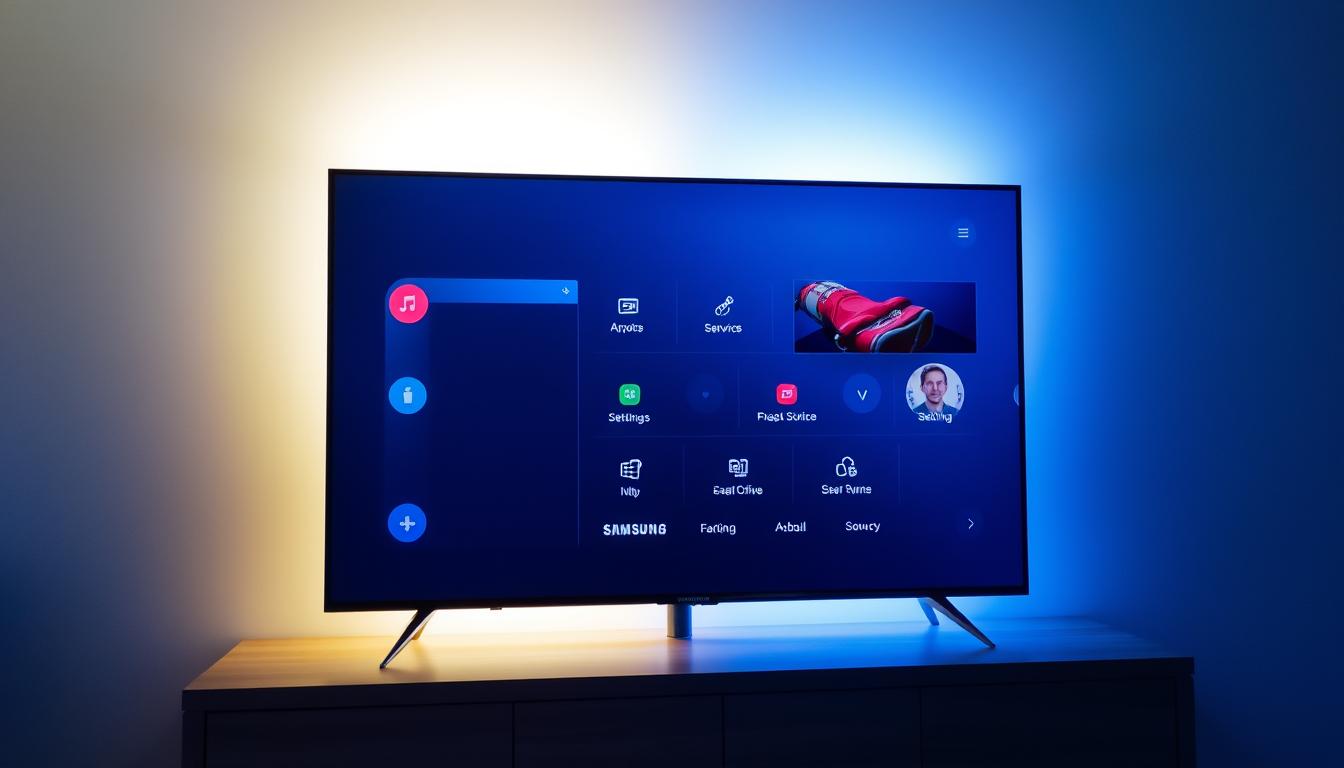
The home screen on a Samsung Smart TV is your entry to endless entertainment. To navigate it well, you need to know its layout. This layout makes finding apps and settings easy. Just press the Home button on your Smart Remote to get there.
How to Navigate the Home Screen
Using the home screen is easy and simple. Begin by pressing the navigation keys on your Smart Remote. Key features include:
- Quick access to recently used and favorite apps
- Customized suggestions based on viewing history
- A clean layout that presents various categories for easy sorting
This design makes it quick to switch between your favorite shows. It improves your overall TV experience.
Importance of the Home Screen in User Experience
The home screen’s organization and ease of use greatly impact your satisfaction. A well-organized home screen offers:
- Fast discovery of applications and content
- Improved engagement due to personalized recommendations
- Greater retention of users as they find it easier to return to the apps they love
These features make navigating your Samsung Smart TV home screen smooth. It leads to a better TV experience.
Using the Samsung Smart Hub

The Samsung Smart Hub is a central dashboard for your Smart TV. It makes finding and managing content easy. Learning how to use it can make your TV experience better.
What is the Samsung Smart Hub?
The Samsung Smart Hub is an easy-to-use interface. It gives you quick access to many apps and streaming services. It puts all your content in one spot, so you don’t have to search through menus.
With it, you can easily find popular apps and new shows. It also helps you keep track of your favorite movies and TV shows.
How the Smart Hub Enhances App Accessibility
The Smart Hub is designed to be simple and fast. Here are some of its key features:
- Centralized Access: You can find all apps in one spot, saving time and effort.
- Personalized Recommendations: It suggests content based on what you like, helping you find new favorites.
- Seamless Integration: It connects you to social media and other interactive platforms, enhancing your viewing experience.
Learning to use the Smart Hub well makes your Samsung Smart TV experience better. It leads to hours of fun watching content.
How to Add Apps to Samsung Smart TV Home Screen

Adding apps to your Samsung Smart TV can make watching TV better. It gives you access to lots of content. Here’s how to install apps on your Samsung TV and enjoy it more.
Step-by-Step Guide to Adding Apps
Adding apps to your Samsung TV is easy and fast. First, press the Home button on your remote. Then, go to the Apps section. You can look through the Recommended List or search for a specific app.
Choose the app you want, click Install, and wait for it to finish. After it’s done, you can Open the app or Add to Home for easy access.
How the Smart Hub Enhances App Accessibility
The Smart Hub is Samsung’s intelligent interface designed to simplify and speed up your access to all the apps and content on your Smart TV. Its thoughtful design ensures that finding, launching, and enjoying your favorite apps is both quick and intuitive.
1. Centralized Access
One of the biggest advantages of the Smart Hub is that it consolidates every app in a single, easy-to-navigate location. Instead of juggling multiple menus or searching individual sections, you can discover and open all your installed apps, streaming platforms, and services right from one hub. This saves you valuable time and eliminates the hassle of navigating through complicated menus — perfect for users who want instant access without confusion.
2. Personalized Recommendations
The Smart Hub goes beyond just being a launcher; it actively helps you discover content tailored to your tastes. By analyzing your viewing habits, frequently used apps, and watched genres, it provides smart recommendations that highlight new movies, shows, or even apps you might enjoy. This personalization improves your experience by bringing fresh and relevant content to the forefront, so you spend less time searching and more time watching.
3. Seamless Integration
Samsung’s Smart Hub is not just about apps—it connects your TV to social media platforms, interactive features, and even smart home devices. For example, you can get social media updates, share content, or control compatible smart home gadgets all without leaving the TV interface. This blend of entertainment and connectivity makes your viewing experience more engaging and interactive.
4. User-Friendly Interface for All Levels
The design of the Smart Hub is straightforward, with large icons and clear navigation menus, making it accessible for all users—from tech novices to enthusiasts. Learning how to navigate this hub effectively can transform your TV from a basic screen into a powerful entertainment center. You’ll find it easier to switch between apps, customize your home screen, and enjoy uninterrupted entertainment.
Real-World Impact
Users who master the Smart Hub often report smoother streaming sessions with fewer delays, a customized app lineup that fits their lifestyle, and a more engaging way to explore new content. It’s especially valuable in households where multiple users have different preferences, because each can quickly find and access their go-to apps without sifting through clutter.
In short, the Smart Hub acts as the heart of your Samsung Smart TV centralizing your apps, tailoring your content, and providing seamless connections all of which combine to deliver a smarter, faster, and more personalized entertainment experience.
Exploring the Samsung Smart TV App Store

The Samsung Smart TV App Store is a lively place with many apps to make watching TV better. It’s easy to find what you want with its simple design. Let’s look at how to find new apps and check out popular ones.
How to Search for New Apps
To find apps on your Samsung Smart TV, go to the Apps section from your home screen. Look for the search icon and type in the app you want. This makes it easy to find new and popular apps. Plus, apps are updated often, so you always find something new.
Popular Categories in the App Store
The Samsung Smart TV app store has lots of categories. Some favorites include:
- News
- Sports
- Entertainment
- Lifestyle
These categories help you find apps that match your interests. This makes watching TV even better.
Installing and Managing Apps on Your Samsung Smart TV
Installing apps on your Samsung Smart TV is easy. You can find the Samsung Smart TV App Store and download your favorite apps. This makes it simple for everyone to get started.
How to Install Apps from the App Store
To install apps on your Samsung Smart TV, just follow these steps:
- Press the Home button on your remote to open the Home screen.
- Navigate to the Apps section using the directional keys.
- Browse through the categories or use the search function to find specific apps.
- Select the desired app and click on the Install button.
Managing Installed Apps for Optimal Performance
Managing your apps well is key for a smooth experience. After installing, you might want to organize or remove unused apps. This keeps your TV tidy and running smoothly.
Consider turning on Auto Update for your apps. This keeps them up-to-date, improving performance and security. Here are some tips for managing your apps:
- Regularly check for unnecessary applications and delete them.
- Rearrange the app order on your Home screen according to your usage frequency.
- Utilize the app’s settings to customize notifications and updates.
Updating and Removing Apps from the Home Screen

Keeping your Samsung Smart TV tidy means updating apps and managing them well. Updating apps boosts performance and security. Removing unused apps keeps your home screen clean.
How to Update Your Apps Automatically
Enabling auto-update makes keeping apps current easy. Your Samsung Smart TV will update apps for you. Here’s how to turn it on:
- Navigate to the Settings menu on your Samsung Smart TV.
- Select “Support” and choose “Software Update.”
- Enable “Auto Update” to let your TV update apps automatically.
Steps to Remove Unwanted Apps
Removing apps you no longer need is simple. Just follow these steps:
- Press the Home button on your remote to access the home screen.
- Go to the “Apps” section and find the app you want to remove.
- Highlight the app, press the down arrow, and select “Delete.”
- Confirm you want to uninstall the app.
Checking your apps regularly helps keep your home screen clean. This improves your viewing experience and makes your device more efficient.
Troubleshooting Common App Issues
Having trouble with your Samsung Smart TV apps can be really frustrating. You might see slow performance, apps crashing, or apps not opening. But don’t worry, there are simple steps to fix these problems and get your TV working right again.
Common Problems and Solutions
To solve common app issues, try these steps:
- Restart your Samsung Smart TV to refresh its system and clear any temporary glitches.
- Update the app to ensure you have the latest features and improvements. This can often fix bugs that cause performance issues.
- Reinstall the app if it continues to malfunction, as this can eliminate corrupted files that may be causing the problem.
If these steps don’t work, it’s time for more detailed troubleshooting. You can find more help through samsung smart tv app troubleshooting resources.
When to Contact Samsung Support
If basic troubleshooting doesn’t solve the problem, it’s time to contact Samsung. Sometimes, a Samsung Account is needed for certain app features. Make sure your account is set up right to avoid app access issues. For direct help, use the samsung support contact options on their website or through customer service.
Conclusion
Adding apps to your Samsung Smart TV is easy and can make watching TV better. The Smart TV’s interface and the Smart Hub’s features help you find new content. With a few steps, you can change your home entertainment.
This summary shows how to use the App Store, install apps, and keep them updated. Keeping apps current means your Smart TV gets new features and works better. Troubleshooting helps your favorite shows last longer.
Using Samsung Smart TV’s features opens up a world of entertainment. You can stream shows, play games, or enjoy multimedia content. Apps make your Smart TV a key part of home fun.
FAQ
How do you download an app on a Samsung Smart TV?
To download an app, press the Home button. Then, go to the Apps section. Search for the app you want, select it, and click Install. You can then Open the app or Add it to your Home screen.
Can you add apps to the Samsung TV home screen?
Yes! After installing an app, you can add it to your Samsung Smart TV home screen. Just select the app and choose “Add to Home” after installation.
What popular apps can I install on my Samsung Smart TV?
Popular apps for your Samsung Smart TV include Hulu, Netflix, and Amazon Prime Video. You can also find games and educational apps.
How can I manage installed apps on my Samsung Smart TV?
To manage apps, go to the Apps section. There, you can update, rearrange, or remove apps. This keeps your home screen organized.
How do I update apps on my Samsung Smart TV?
To update apps, enable Auto Update in your settings. This keeps all apps up to date. You can also manually update them in the Apps section.
What steps should I take if an app is not working?
If an app isn’t working, try restarting your TV. Update the app or uninstall and reinstall it. If problems continue, check Samsung’s support or contact customer service.
Is a Samsung Account necessary for using certain apps?
Yes, some apps need a Samsung Account. Set one up if you want to use all features of certain apps.
Can I remove apps from my Samsung Smart TV?
Absolutely! To remove an app, go to the Apps section. Select the app you want to delete and click Delete.


